Check-in (Location Pickup)
This page will introduce the setup of the check-in computer and how to import photos and perform check-in operations (usually: the start and finish are not in the same place, requiring an additional check-in computer).
How to Set Up the Check-in Computer at the Check-in Location
Preparation in Advance:
Identity verification computer: Photos and athlete list need to be exported in advance and copied to the check-in computer.
Check-in location: Check-in computer, main station, main station cable, and camera.
How to Set Up Photos on the Check-in Computer
Check-in computer: You need to create an event and try to keep the event name consistent with the identity verification computer. You also need to import the athlete list and photo library. (Detailed event setup and athlete import for the check-in computer are not covered here.)
Select the left menu bar, Pre-Competition Preparation, click Identity Verification, select Import Photo Library, choose the photo library copied to the check-in location, and after successful import, the interface will show the number of successful and failed imports (failure is usually due to unmatched images and athlete information, check if the athlete's card number has been corrected). 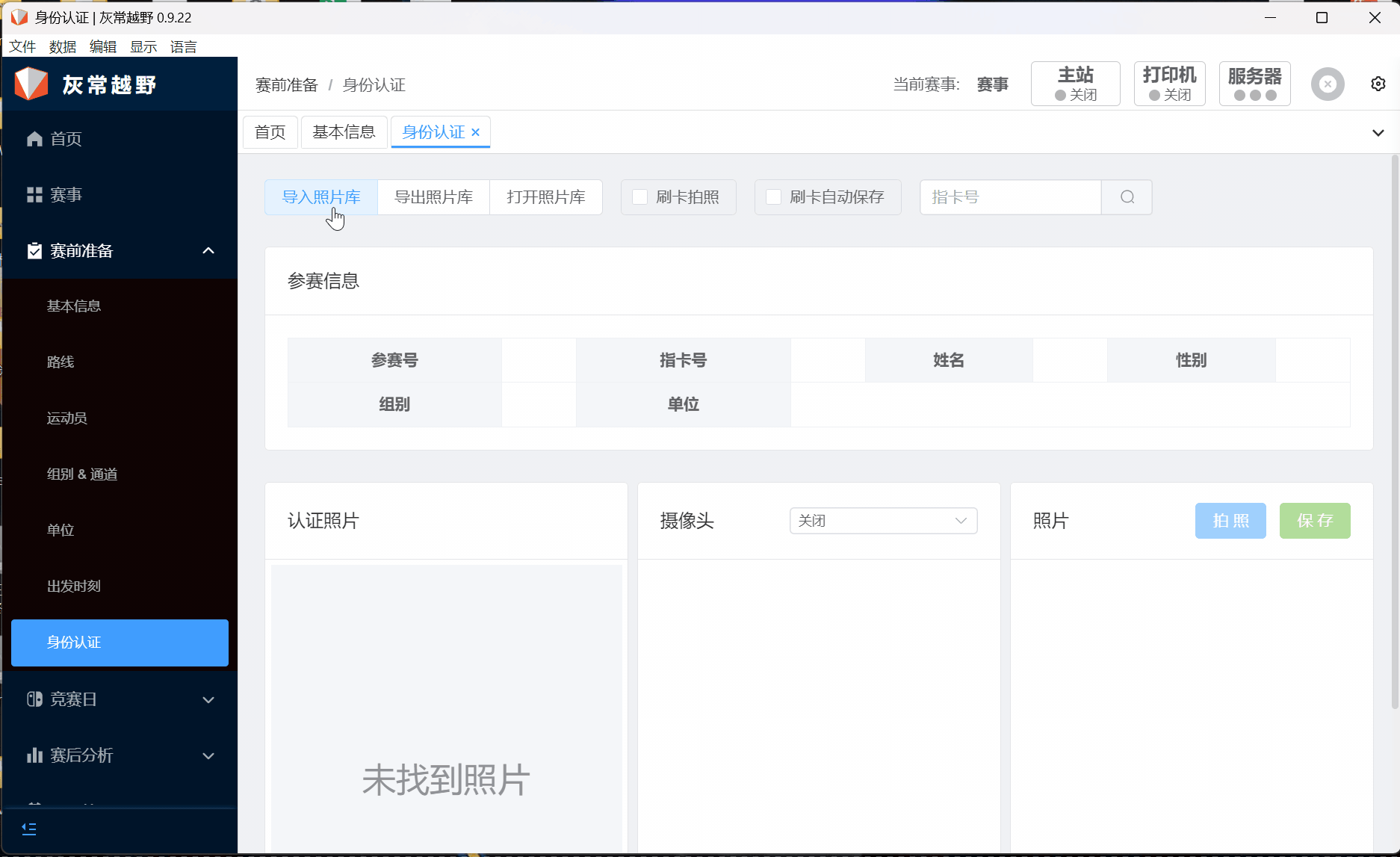
How to Check-in on the Check-in Computer
After opening the event, select Competition Day from the left menu bar, choose Information Record Table, and open the Main Station, select Check-in Mode. In the information record table interface, click the dropdown box, select Check-in, check Swipe Card to Take Photo and Swipe Card to Auto Save, and select the camera device. At this point, the preparation is complete, and athletes can swipe their card to complete the check-in and photo (after taking the photo, it will be automatically saved to the Photo Library on the check-in computer). 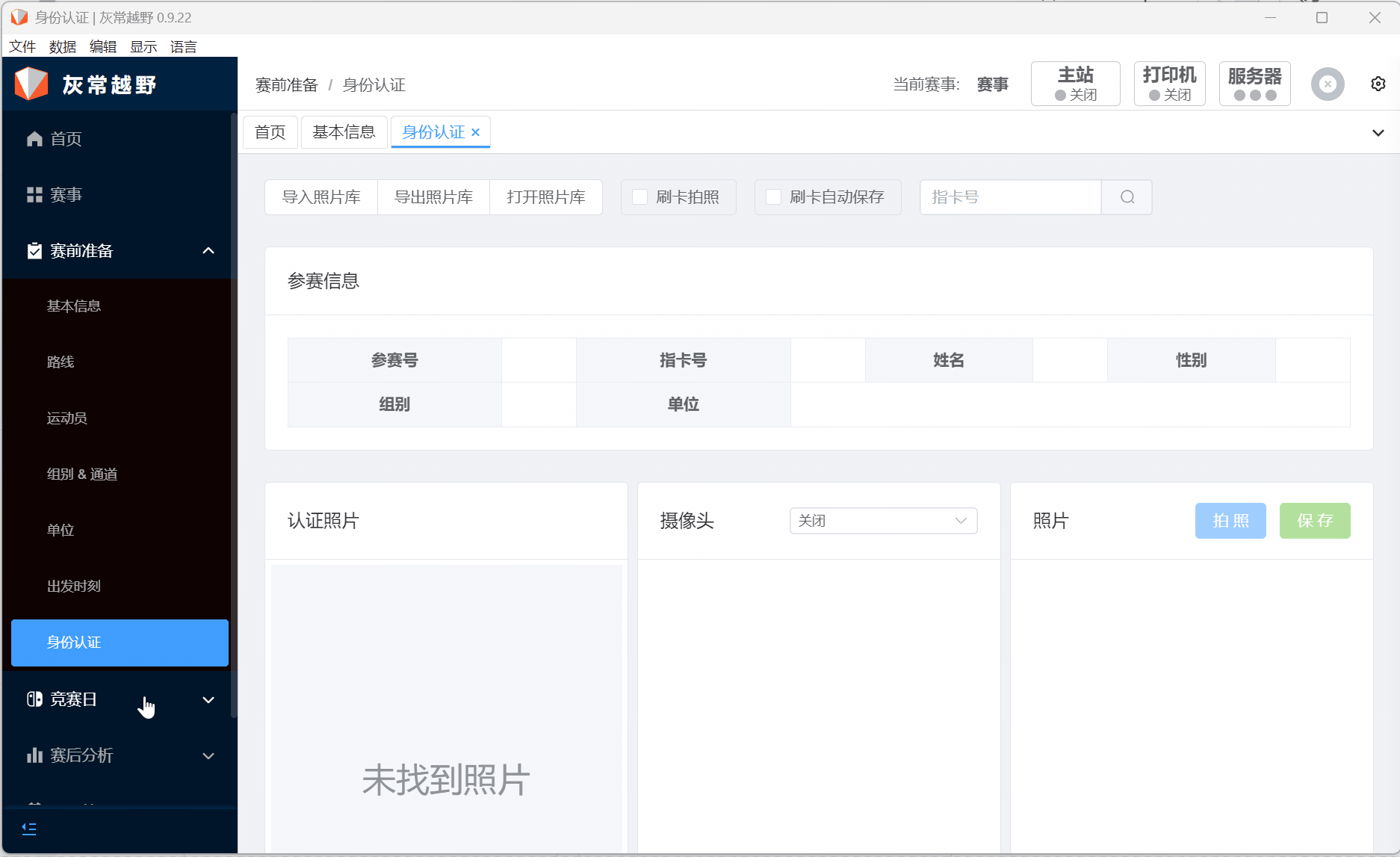
Notes:
- After check-in, you can view the check-in results in
Record Table Management(if you need to export, clickExport Record Tablein the record table management interface). - If you need to export the photos after check-in, please perform
Export Photo Libraryin theIdentity Verificationinterface.
Picking Up Location Devices as Needed
If the competition requires the use of location devices and they are distributed on the day of the competition, you can pick up the location devices after check-in. Switch Check-in to Location Pickup, check Swipe Card to Take Photo (optional) and Swipe Card to Auto Save (must be checked), and select the camera device. At this point, the preparation is complete.
Notes:
- Wait for the athlete to come forward and
swipe the card first, then swipe the location deviceto complete the location device pickup. - If the card is not swiped, there will be a prompt if the location device is swiped first.
- After the location pickup is complete, you can view the location pickup results in
Record Table Management(if you need to export, clickExport Record Tablein the record table management interface).
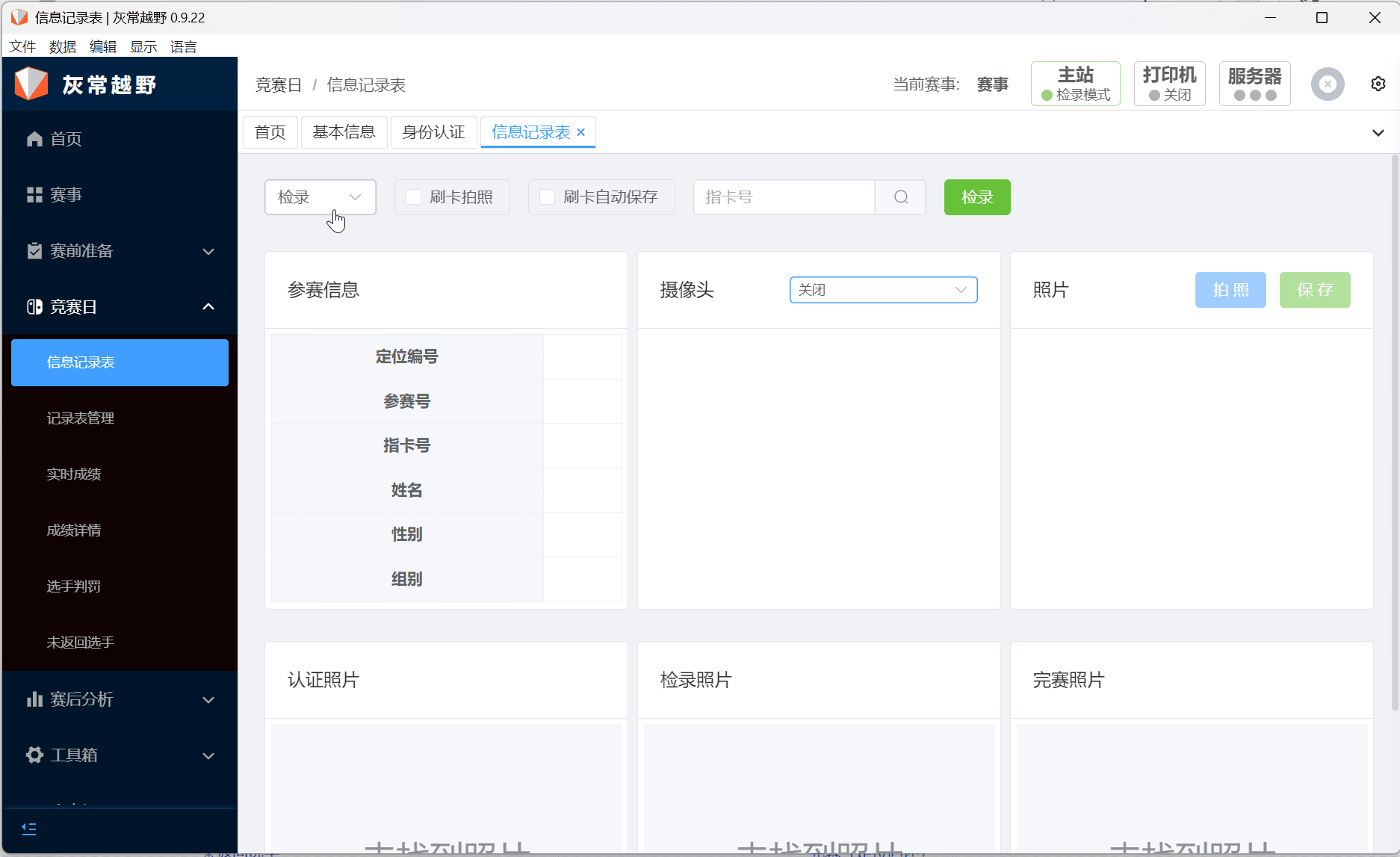
Setting Up the Location System Based on the Exported Information Record Table
Please apply for a location system account to learn more about how to quickly generate a location list.