Identity Verification
This page will introduce the specific operation process and precautions for identity verification. Identity verification is mainly used to ensure the identity of participants, prevent impersonation or substitute participation, and ensure the fairness of the competition. It can also further ensure the correctness of grouping and ranking, preventing unqualified participants from participating. Additionally, it can be used for award and qualification management, ensuring the accuracy of award distribution, and preventing awards from being mistakenly given to non-participants or unqualified individuals.
Purpose
Photos taken during identity verification can be used for subsequent system check-in, ensuring the identity of participants.
Identity Verification Process
Precautions
· Software Preparation: Ensure that the athlete import and card entry operations have been completed according to the previous steps (if not, please complete them first, otherwise identity verification cannot be performed).
· Hardware Preparation: Connect the main station to the main station cable, connect the main station cable to the computer, and connect the external camera to the computer (ensure the computer can use the external camera normally).
Entering Identity Information
In the left menu bar, select Pre-Competition Preparation, click Identity Verification to enter the identity verification page. Set the main station to check-in mode, check Swipe Card to Take Photo and Swipe Card to Auto Save (after swiping the card and taking a photo, no need to click save manually). After starting identity verification, place the athlete's card in the card recognition area of the main station. The main station will automatically recognize the athlete's card and take a photo for storage (if the athlete swipes the card again, only the photo will be updated). The next athlete only needs to swipe the card to take a photo, no need to reset. 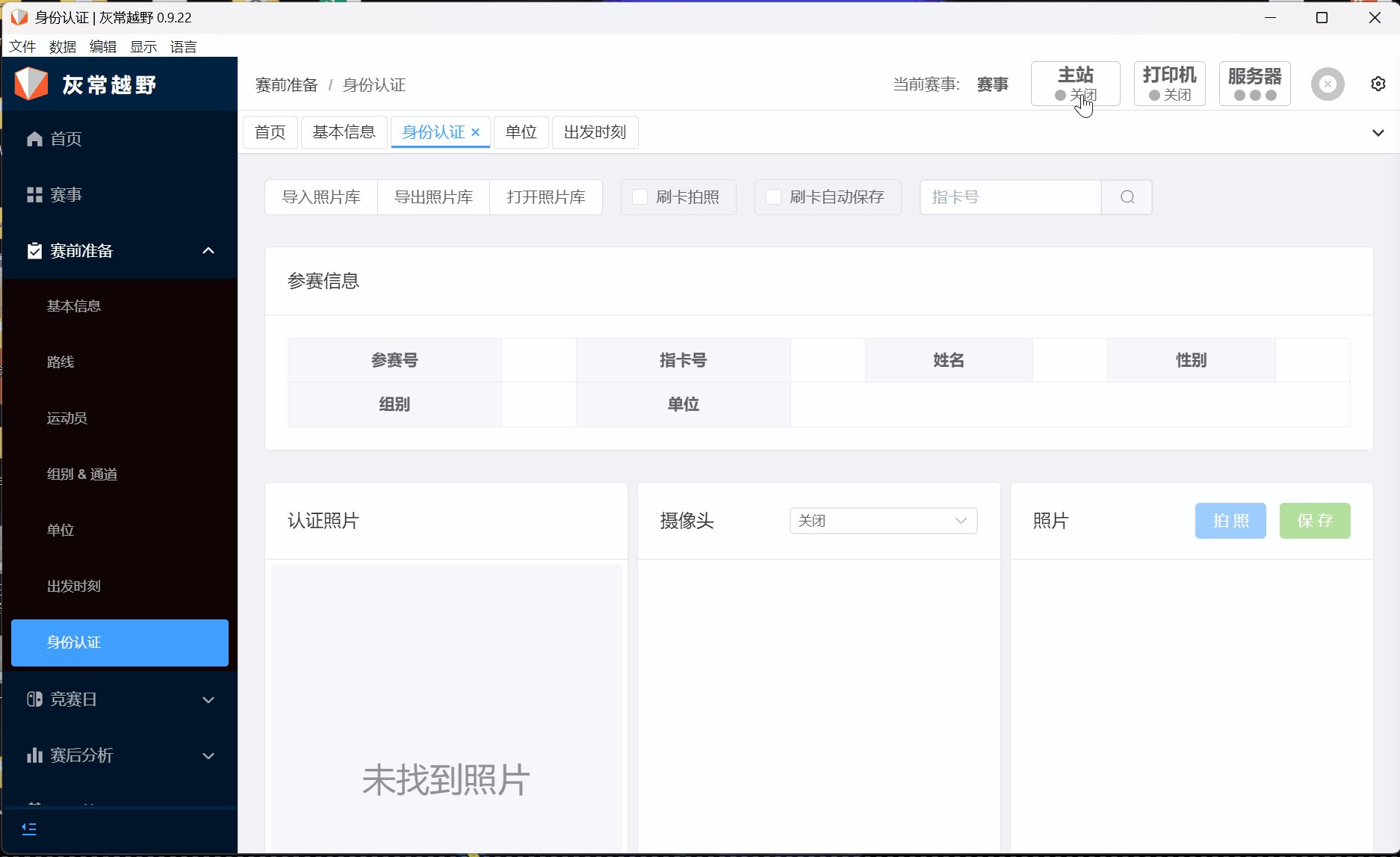
Exporting Photos
In the current interface, click Export Photo Library, select the save path and fill in the folder name, click confirm, and the photo library will be automatically exported to the specified path. After successful saving, you can view the athlete's verification photos. You can also view the athlete's verification photos by clicking Open Photo Library. 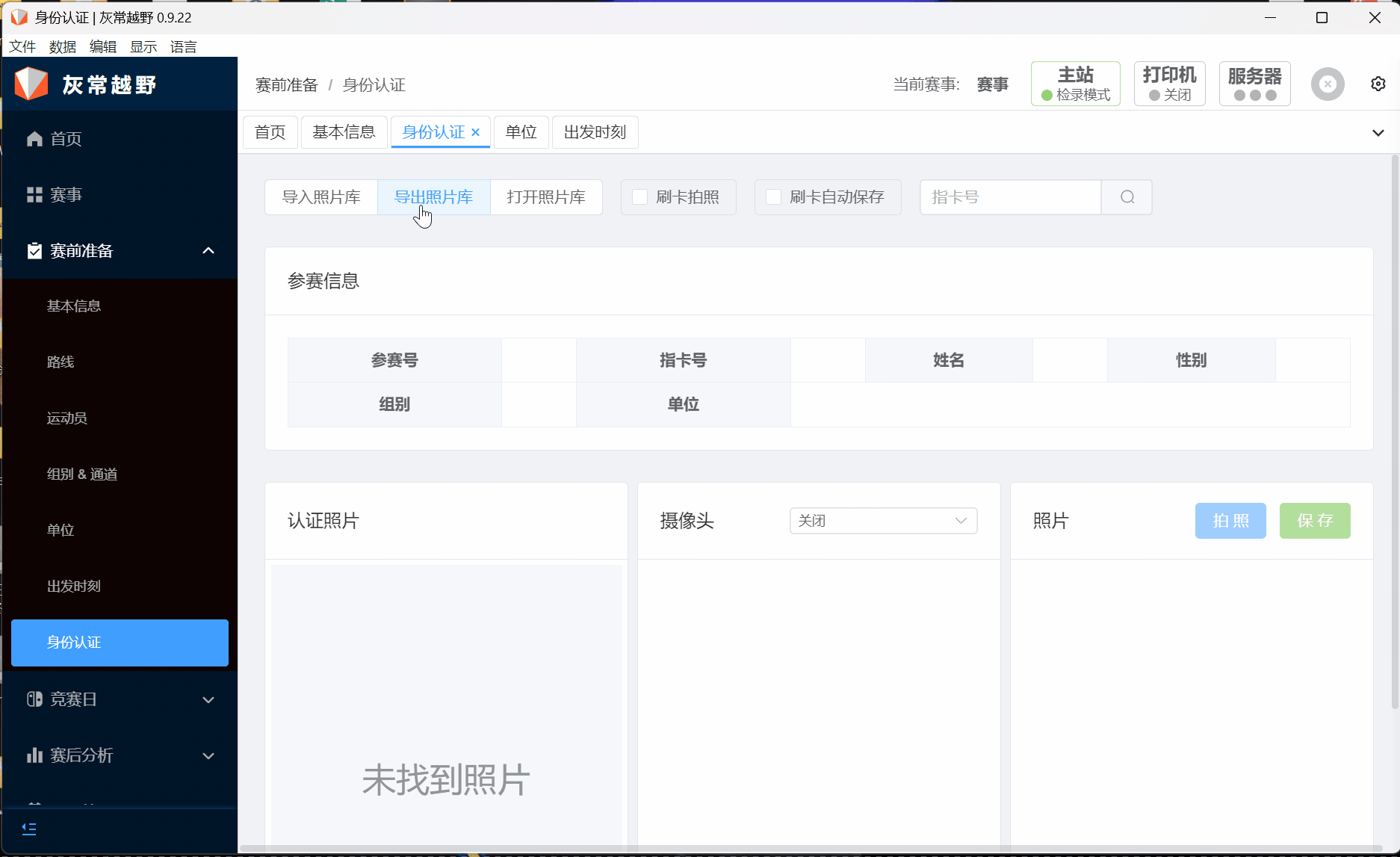
Importing Photos
In the current interface, click Import Photo Library, select the folder to import, click confirm, and the photo library will be automatically imported into the system software. After successful import, you can view the athlete's verification photos by clicking Open Photo Library. For details, please click Import