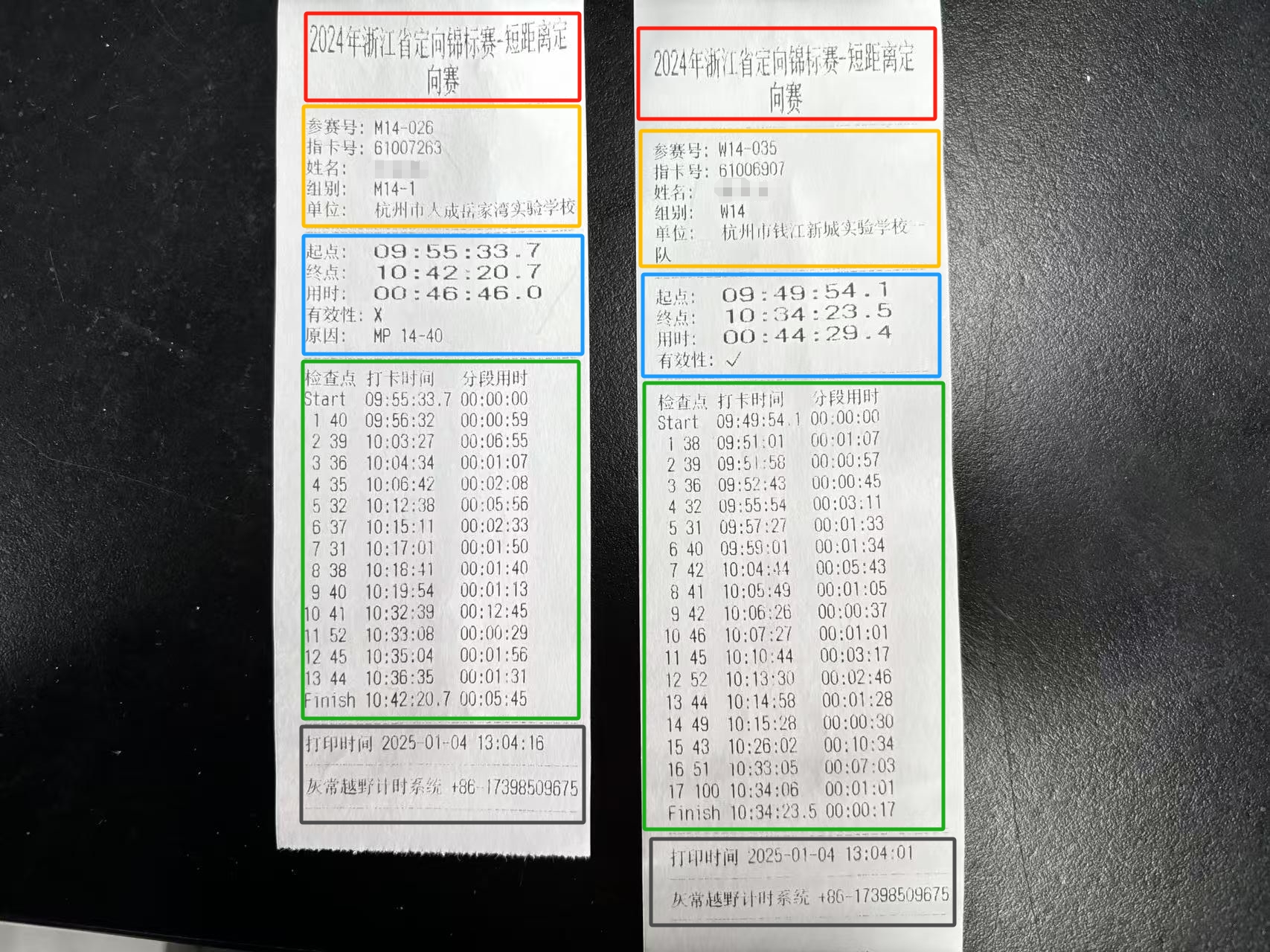Result
Real-time results can monitor all athletes who have finished the competition.
Preparing for Result Entry
Hardware Preparation
Prepare
Main Station, Main Station Line, PrinterConnect the main station line to the main station, turn on the printer, and connect it to the main station line.
Connect the main station line to the
computer
Connecting the Main Station and Printer
Click Main Station, select Port (there will be two ports by default, one is the main station port, and the other is the printer port), choose one, switch Status to Open, if the main station connection is successful, the main station will make a d sound, and the printer connection is successful, there will be a Printer Connection Successful paper strip.
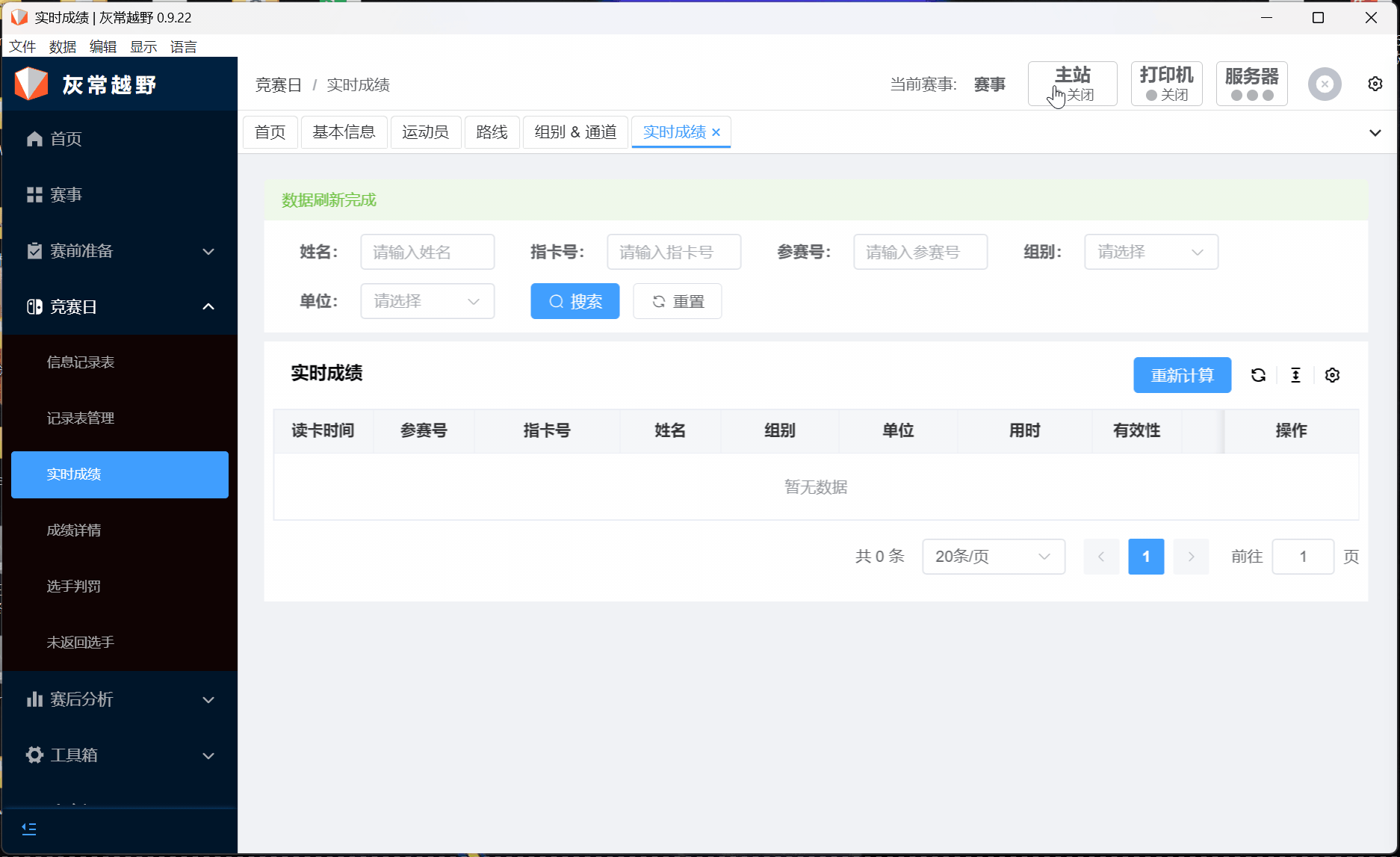
Configuration of Online Mode
This configuration is mainly for competitions with a large number of participants. If only one computer is used to print results, there may be a queue congestion problem. Therefore, you can use the online mode to configure multiple computers to print results.
Ensure that the main computer and the secondary computer are in the same LAN
Main Computer Open Online Mode
Click Server on the main computer, switch the status to Open, to open the online mode.
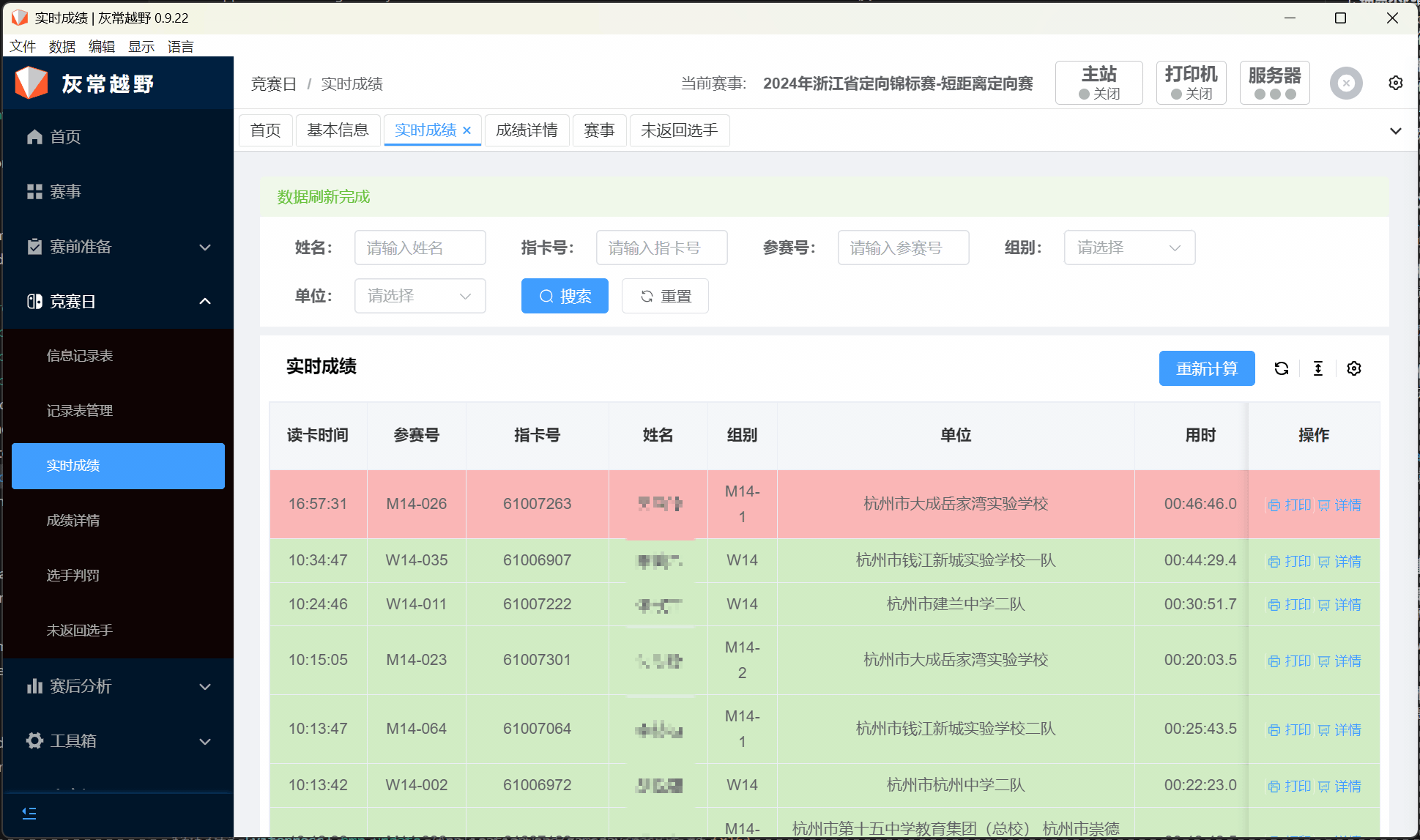
Secondary Computer Connect to Online Mode
Click Main Station, select Online Mode, select Port (there will be two ports by default, one is the main station port, and the other is the printer port), choose one, input the Server Address of the main computer, click Test Connection, if the connection is successful, there will be a success prompt, if the connection fails, it may be because the server address is incorrect, switch Status to Open, if the main station connection is successful, the main station will make a d sound, and the printer connection is successful, there will be a Printer Connection Successful paper strip.
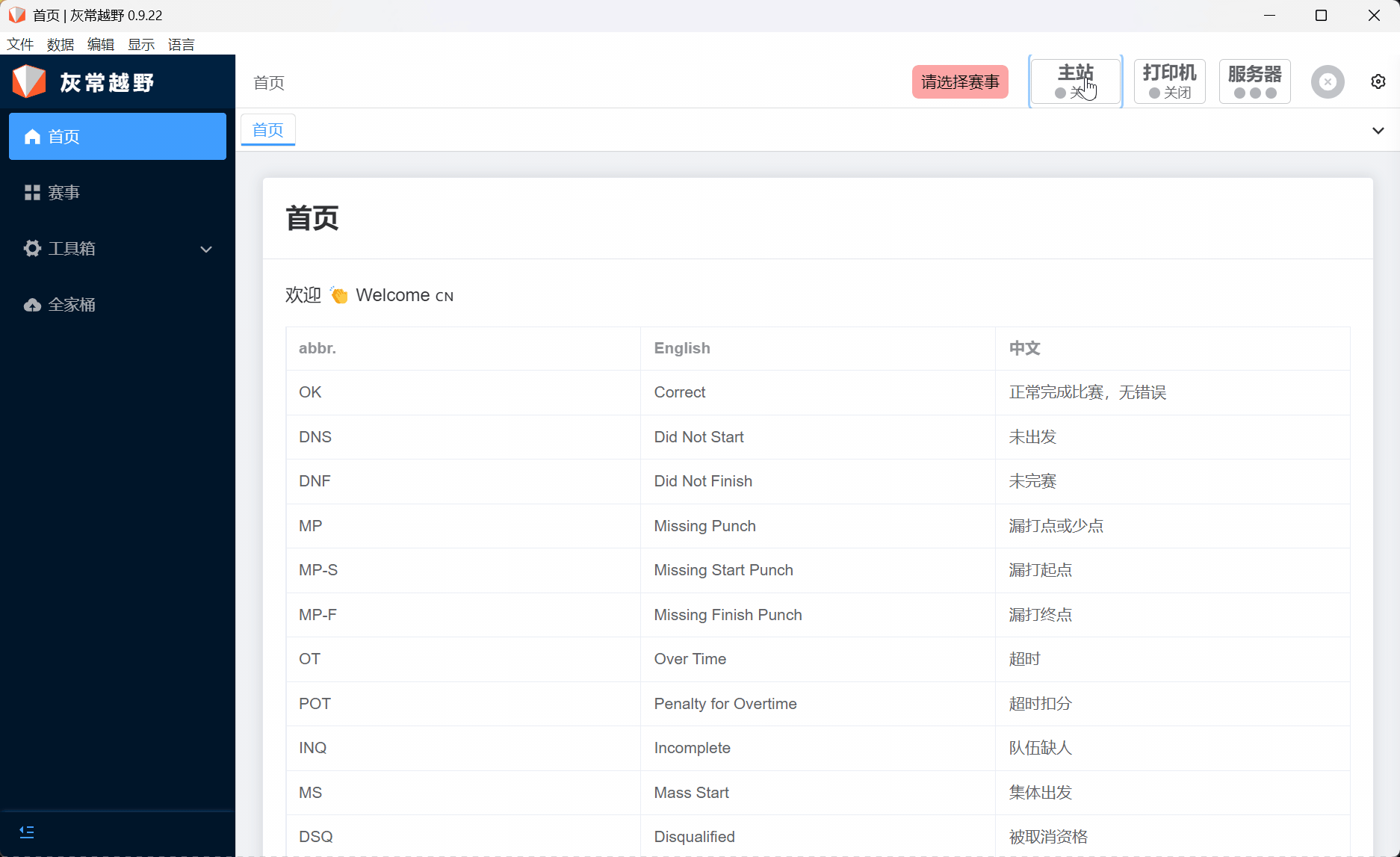
Real-Time Result Panel
Real-time result functionality requires clicking Main Station, switching to Result Entry, selecting the correct serial port, opening the main station, opening the printer, and starting to read the card and enter the real-time result.
The real-time result panel is shown below. After the athlete enters the result, the result will be displayed in real-time in the result panel, and the athlete's personal result will also be printed out in real-time from the micro printer.
The red area is the current result data, including the corresponding athlete's personal information, personal result, and validity information.
The green area is the search bar, you can quickly find the athlete's result you want through the filtering conditions.
The blue area is the operation bar, where you can print and view the details of the specified athlete's result.
The orange area is the number of data bars and page switching, you can click to switch to the page you want to view.
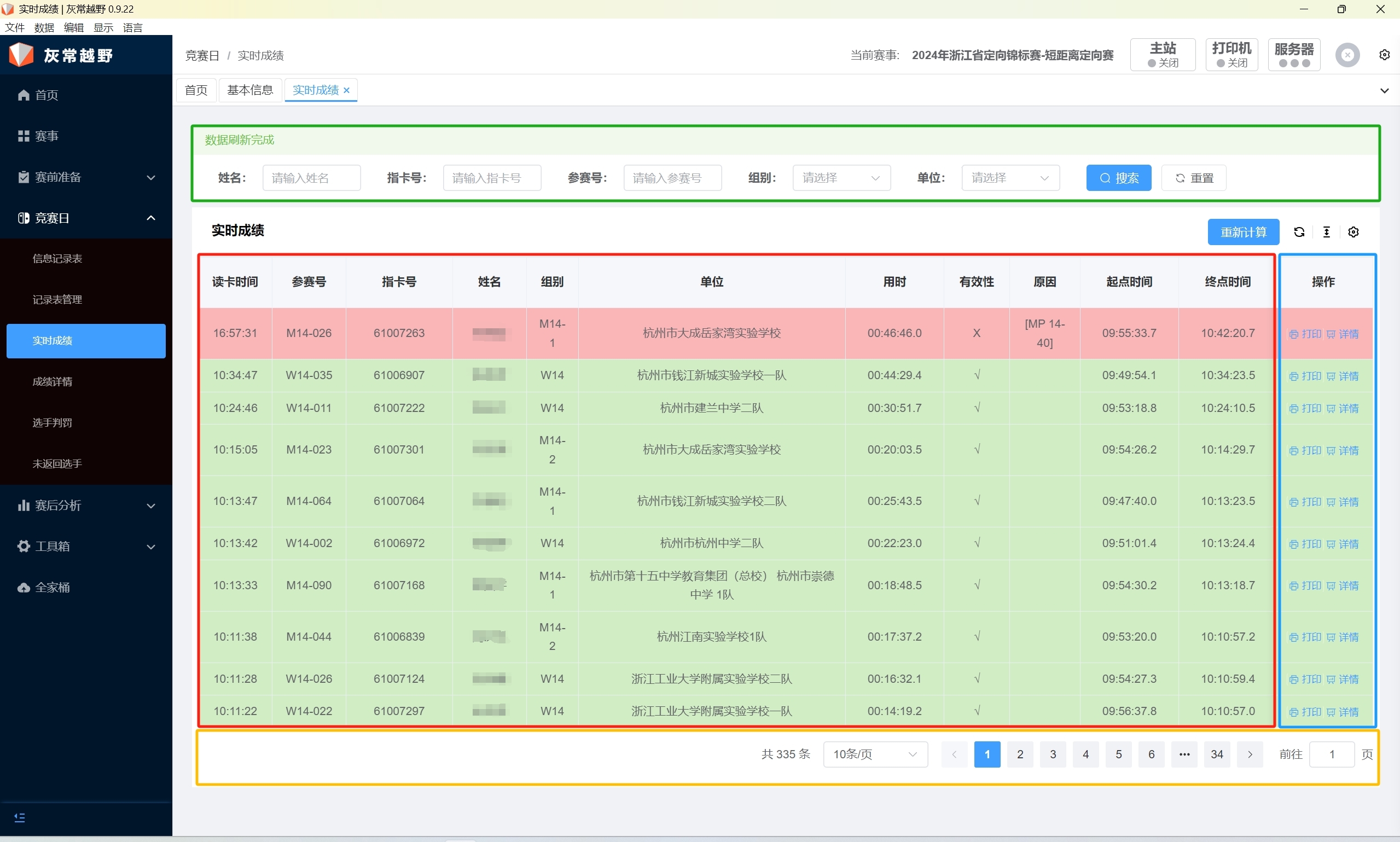
Note
When entering real-time results, we support duplicate entry, but after entering the result once, if you enter the result again, you will be prompted to ask whether to overwrite the already entered result. If you choose to overwrite, the already entered result will be overwritten. If you choose not to overwrite, the already entered result will not be overwritten. Please note that ensure that the result entered is the same person's result.
Viewing Result Details
Click Result Details, you can view the details of the specified athlete's result, including the athlete's personal information, validity, result summary, the standard route of the athlete, and the athlete's own route.
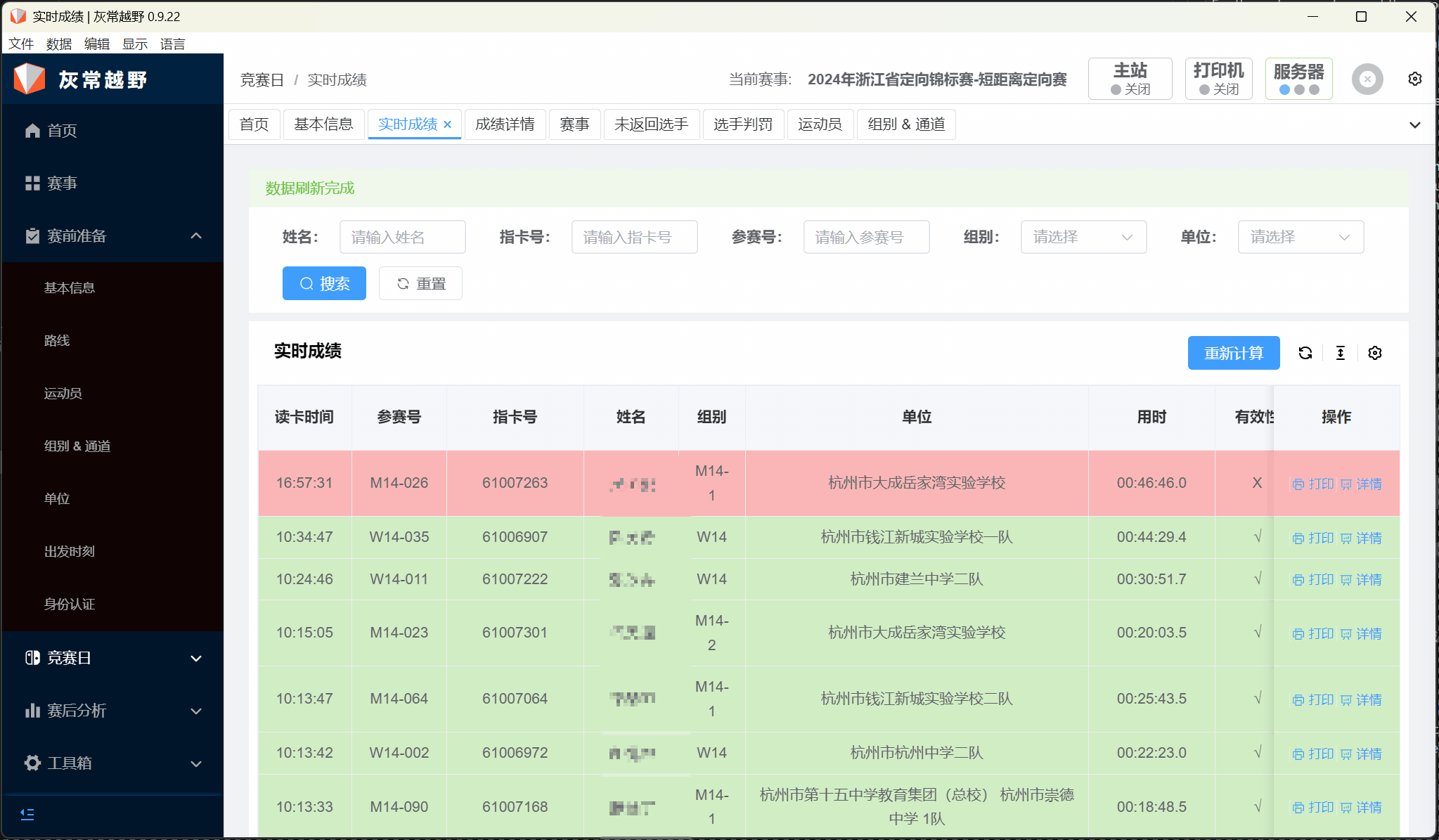
Reason Marking
You will see several types of mark combinations in the validity column, which can help you quickly determine whether the result exists. The following are the reason marks currently provided by the HCY Result Statistics Software:
| Abbreviation | Meaning |
|---|---|
| MP-S | No start |
| MP-F | No end |
| MP | No visited check point |
| OT | Timeout |
| RTS | Withdraw |
Below is a detailed explanation of these marks:
MP-S & MP-F
No start means that the athlete's card reading original record does not have a start. No end means that the athlete's card reading original record does not have an end.
MP
No visited check point, this mark obviously needs to be bound to a channel and route to be effective, MP detection will only check the ordered check points in the route. Of course, the team's validity in the team race will consider the disordered check points in the route.
OT
Timeout, this mark indicates that the athlete's result exceeds the maximum time allowed by the competition.
Validity Marking
The validity mark is determined based on the athlete's result and the competition rules, and also records the reason.
| Abbreviation | Meaning |
|---|---|
| √ | Valid |
| × | Invalid |
Result Bar Different Parameter Specific Meaning
Below are two result bars, one is valid, and one is invalid.
The red area is the event name.
The orange area is the athlete's personal information, including the athlete's number, card number, name, group, and unit.
The blue area is the athlete's result summary, including the start time, end time, validity, and reason.
The green area is the athlete's result details, the visited check points (the check point order is the athlete's card order), the card time, and the segment time (card time difference).
The gray area is the printing time and software version of the result bar.