Create a New Event
To start using the system, you first need to create an event. An event includes all the content of this activity, such as the list of participants, routes, start batches, results, and card reading records. The creation of an event generally involves the following steps: 1. Filling in basic event information, 2. Event configuration, 3. Event deletion and modification, 4. On-site registration.
Creating an Event
After opening the system software, you will be on the home page by default. Select Event from the left menu bar, click the Add Event button, fill in the necessary information and select the time to complete the event creation. 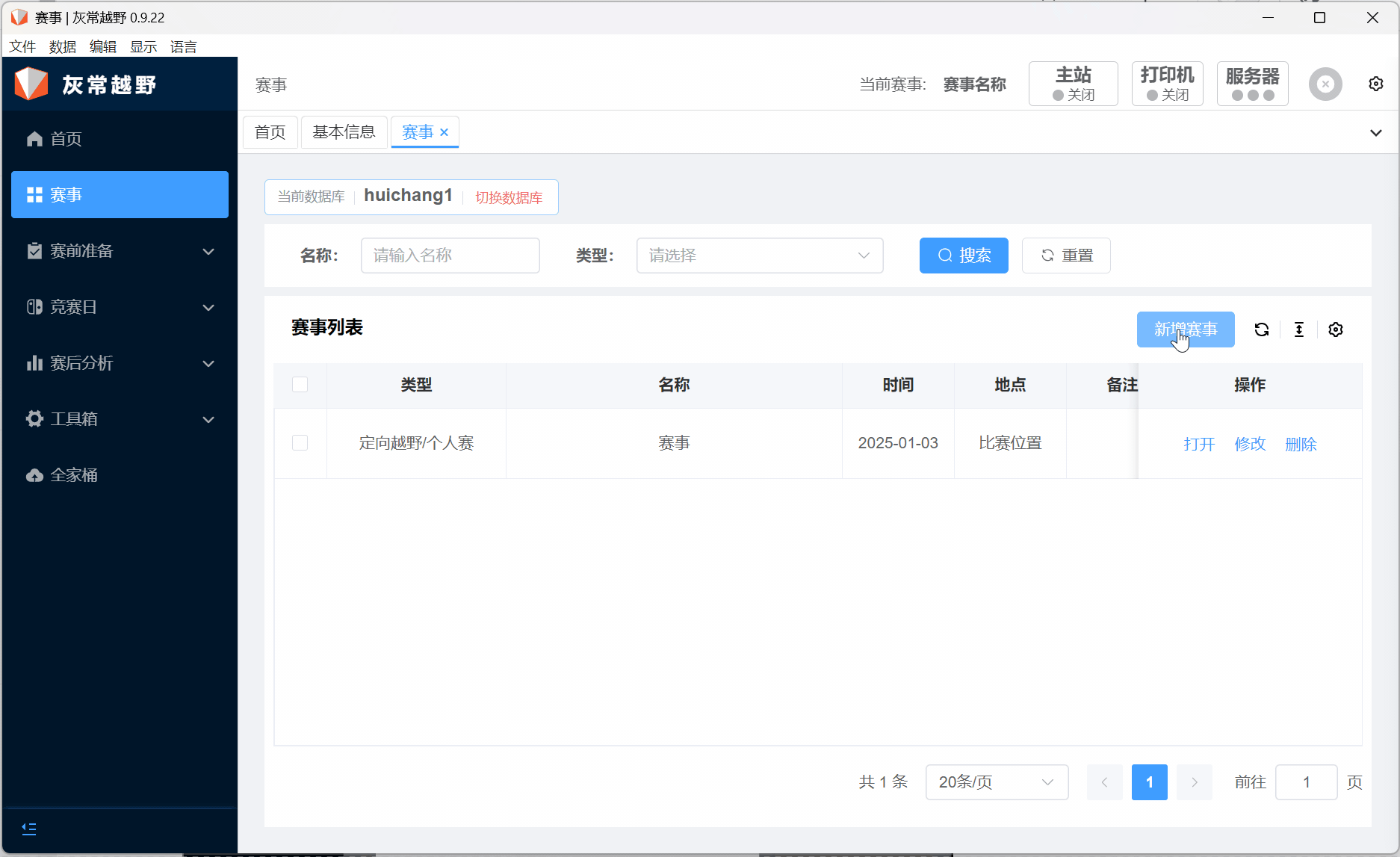
Notes:
Timing Selection: Generally, the 24-hour system is selected by default. If you need to use the 240-hour system (your event spans multiple days, e.g., starting on Monday and ending on Thursday), please select the 240-hour system when creating the event.
Type Selection
The system software now supports multiple event types, including but not limited to: individual orienteering, score events, and team events. 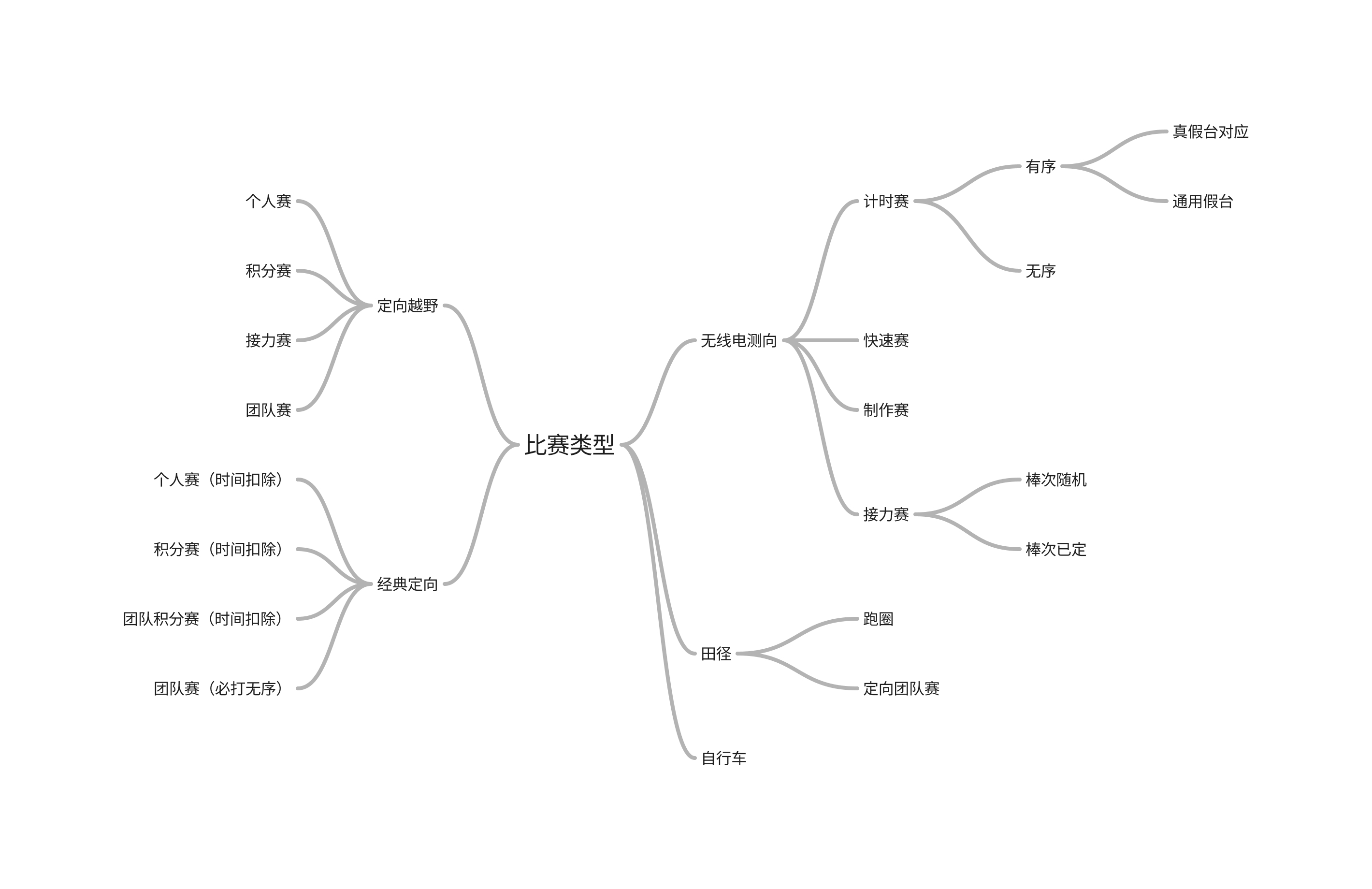
Individual Event
Orienteering - Individual Event:
Athletes need to independently find all control points using a map and compass within a specified time and complete the route as quickly as possible. The competition usually has multiple routes for different categories. It is suitable for individual competitions that require timing, with rankings generally based on the number of punches, supplemented by time.
Score Event
Orienteering - Score Event:
Athletes need to independently find all control points using a map and compass within a specified time and complete the route as quickly as possible. The competition usually has multiple routes for different categories. It is suitable for individual competitions that require timing and total score calculation, with rankings generally based on total score, supplemented by time.
Team Event
Orienteering - Team Event:
Teams need to independently find their control points using a map and compass within a specified time, and complete the route as quickly as possible in a relay. The competition usually has multiple routes for different categories. It is suitable for team competitions that require timing, with rankings generally based on the number of punches, supplemented by time.
Other Events:
Stay tuned
Event Modification and Deletion
After creating an event, you can modify the event's name, time, timing, location, and remarks through the Modify button on the event page, or delete an incorrectly created event. 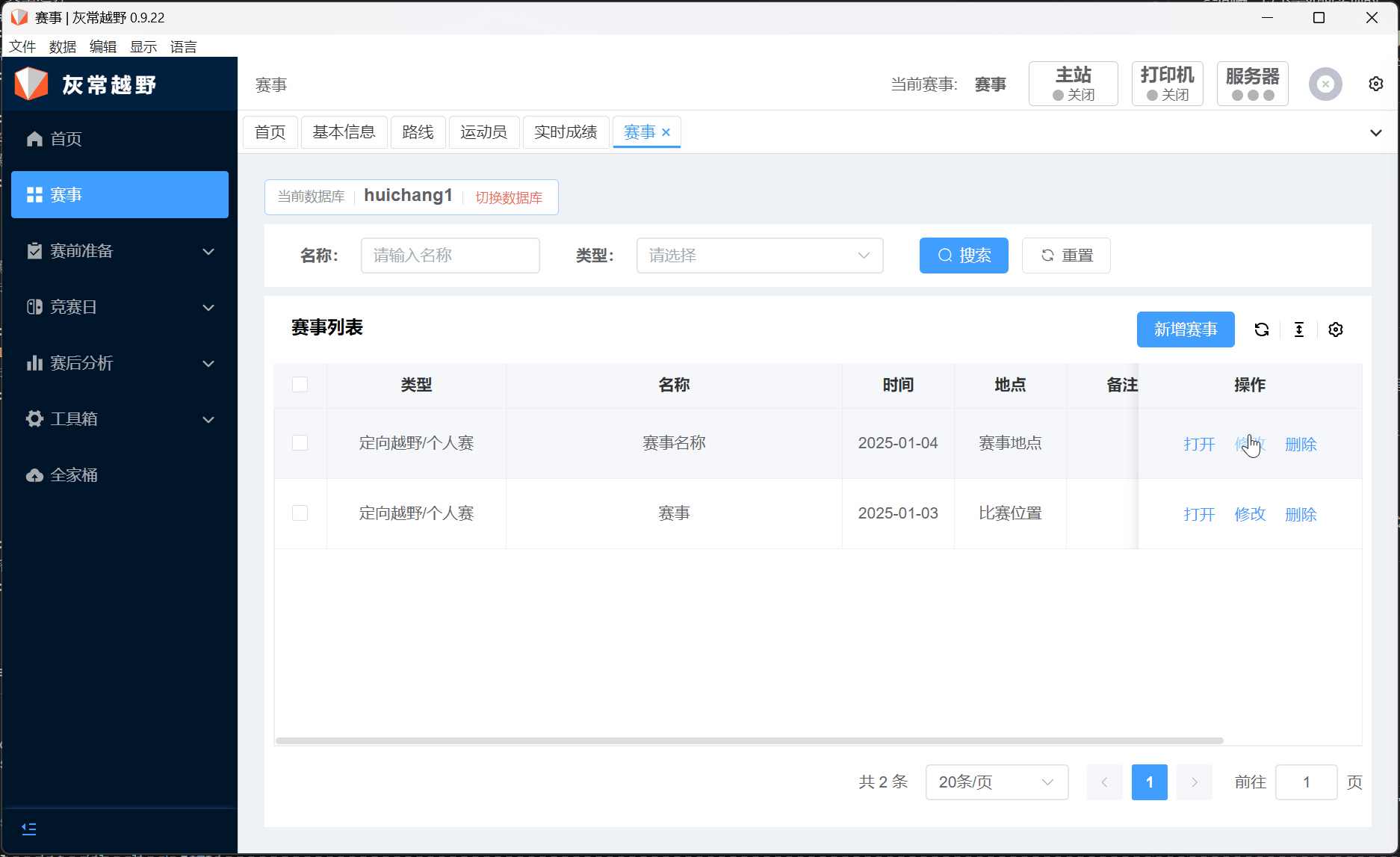
Notes:
Event Selection: When creating an event, you need to select the event type, which determines the configuration and functions of the event. Once selected, the event type cannot be changed through modification; you need to delete the existing event (to avoid confusion) and recreate it.
Event Configuration (Result Slip Configuration)
After creating a new event, you may need to configure the printed paper result slip to display the relevant content you need. 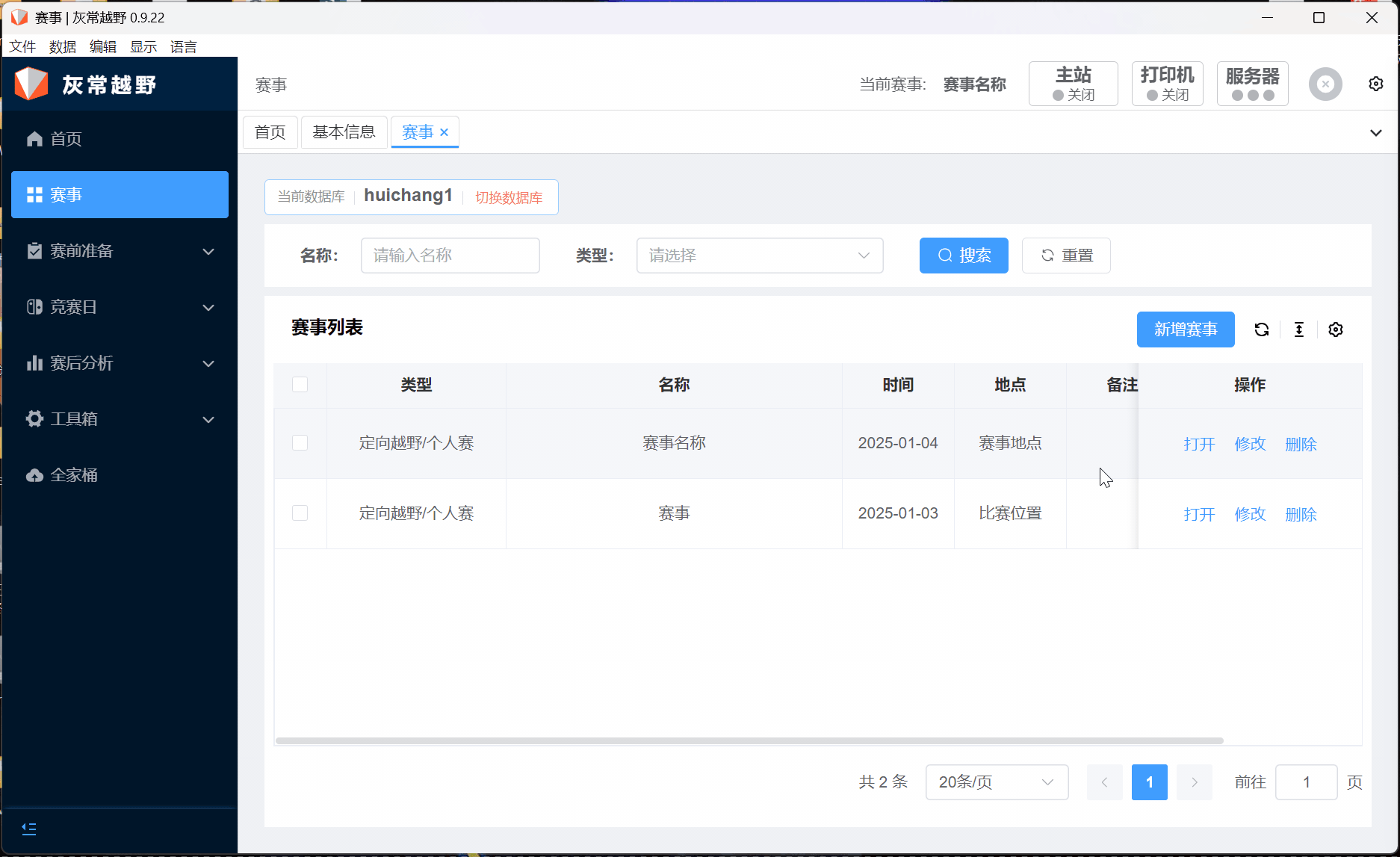
Result Slip Configuration:
1. Check Event Type 2. Check Secondary Title 3. Check Instant Ranking 4. Check Personnel Statistics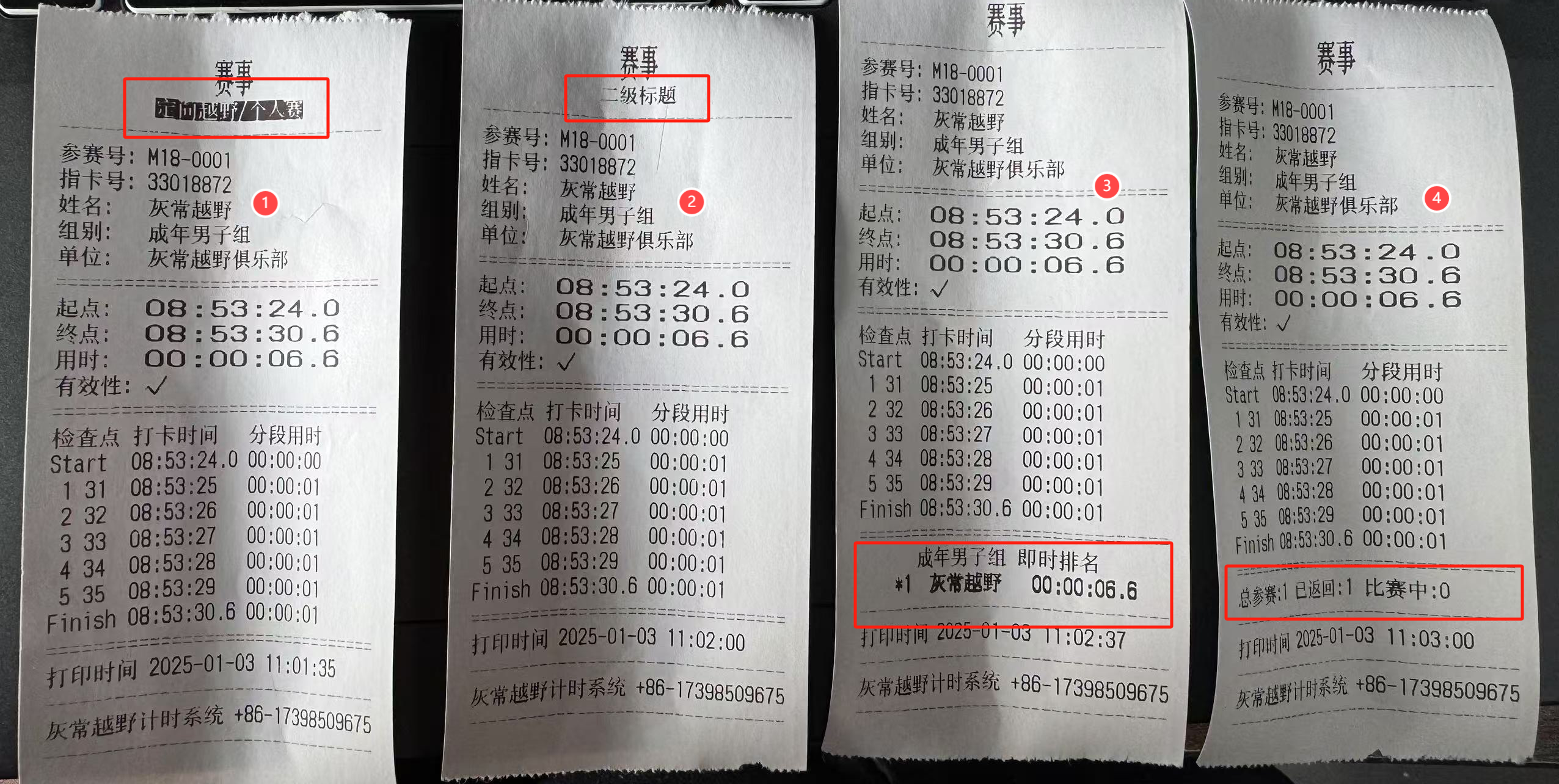
On-site Registration
On-site Registration Process:
Requires the use of a cloud account. Please register for a cloud account to receive the specific process.
👏👏👏 At this point, you have successfully created an event that meets your requirements. Next, we will configure the route and athletes, and perform identity verification for the athletes.
More
There are slight differences in versions, but the operation process is consistent Individual Event Video Tutorial, Score Event Video Tutorial